Here you can find all the instructions we have prepared for you
We have divided the implementation into five different stages (1 - 5) and each of them has been instructed separately. By completing the steps in the given order, you ensure the success of the deployment.
Section 1, contains optional but recommended steps to deploy the software.
NOTE: Making changes is not mandatory.
If no changes are made, e.g. automatic start of the software after a power failure, power saving may end the presentation in the middle, etc...
It may also be that not all programs are installed correctly if Windows updates are missing.
Section 2, installing the software on your machine
When the installation is complete, restart the machine and you can continue.
Section 3, connect your device to the user account
Once you've done this, you'll see the device you named in your account
Section 4, Quick Start
With these instructions, you can get a few files to appear on your screen.
Section 5, Local admin
- You can add users
- Control which screens are used by your organization
- Defines who has the right to which screen
- You can also see all the orders you have made and the purchased licenses and their expiration dates
From the Submit a ticket link you can send a support ticket which we will answer in 24 hours.
Download full usermanual
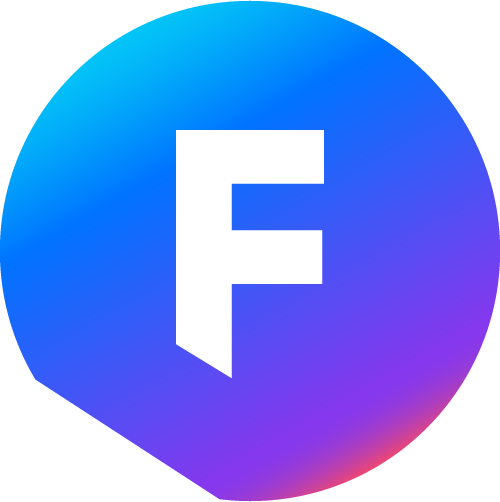 Fiscal Display - Instructions & support
Fiscal Display - Instructions & support